July 18, 2023 | Digital Marketing , Microsoft Dynamics 365
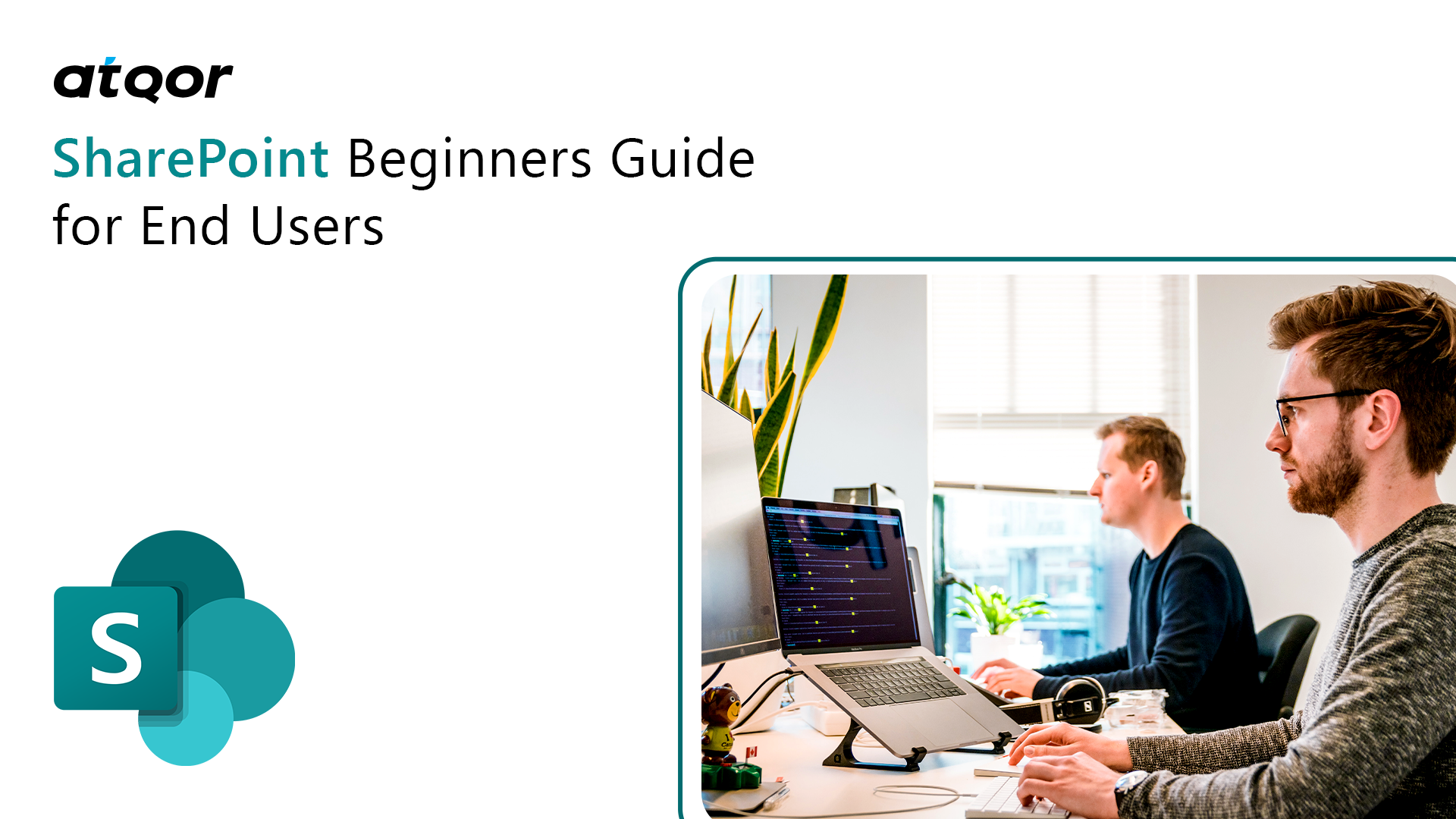
Has your organization invested in SharePoint yet? Well, if not, try SharePoint online, as more than two lakh global industries have started using the SharePoint tool to connect and collaborate with people globally. The web-based platform is adding excellent simplification in carrying out their regular business activities with improved data management and meeting compliance requirements.
If you’re still a beginner in understanding SharePoint, allow us to guide you in how SharePoint helps in sharing business information, getting a centralized system, and protecting the platform through a web browser.
SharePoint is a document management and intranet provider platform offers users a secure place to store, organize, share, and access data from anywhere and from any device. One needs a web browser to create a SharePoint site.
SharePoint Online offers a collection of cloud and web-based technologies to store and manage digital information easily. Additionally, SharePoint online mainly divides into three hubs: OneDrive, Newsfeed, and Sites. A few features it brings for businesses are document management, collaboration tools, application integration, security features, mobile capabilities, multifunctionality, and more.
A SharePoint team site offers an ideal platform for collaboration, while SharePoint for Communications is better for providing information to large audiences. Note: One can make the SharePoint team site look the same as the communication site, but the reverse isn’t possible.
Before taking any action, ensure you have a clear idea about the business and what design you need to implement. Connect with the top Microsoft SharePoint partner who has excellent experience working with all sizes of industries and knows how to create engaging SharePoint sites.
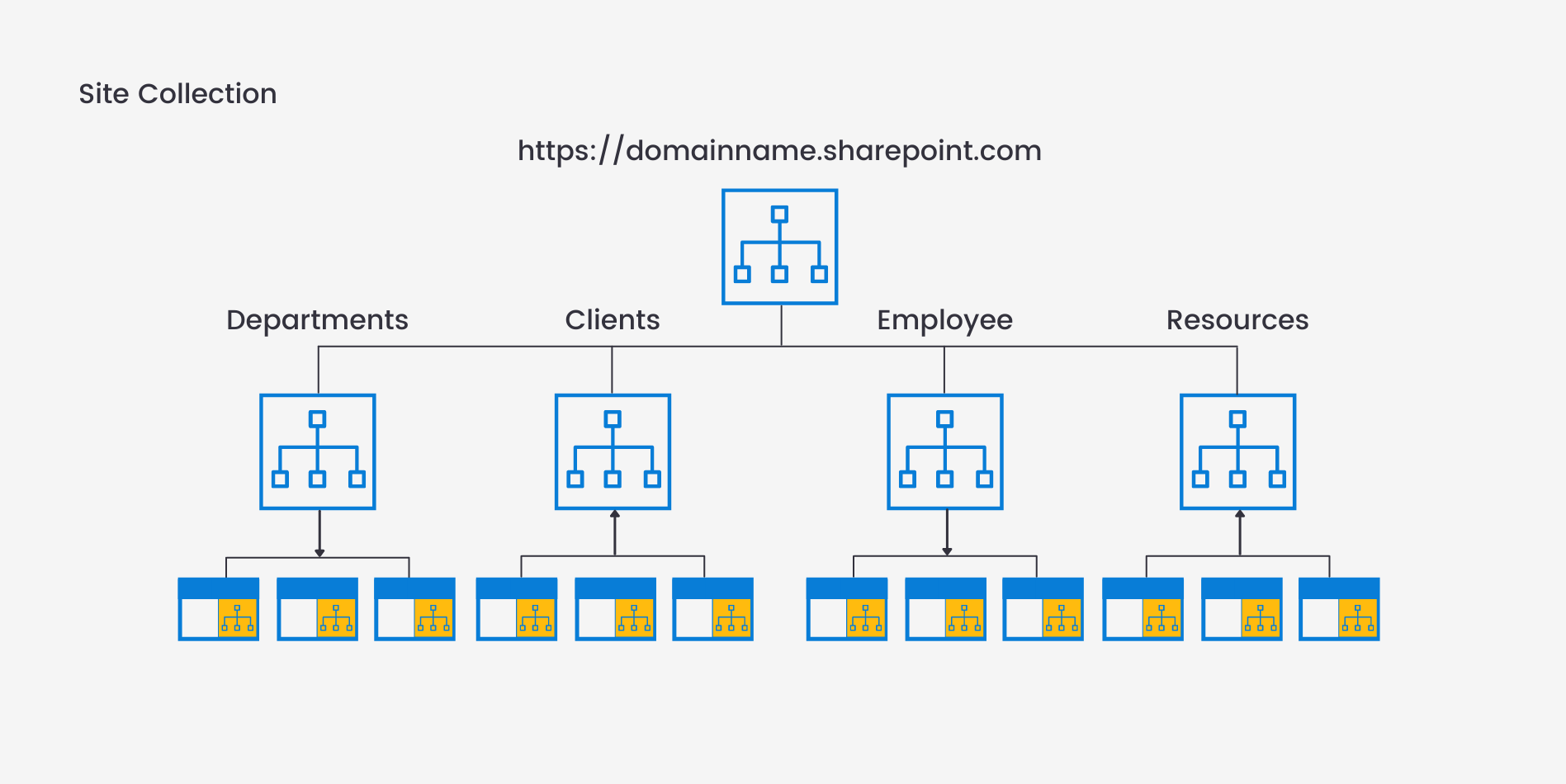
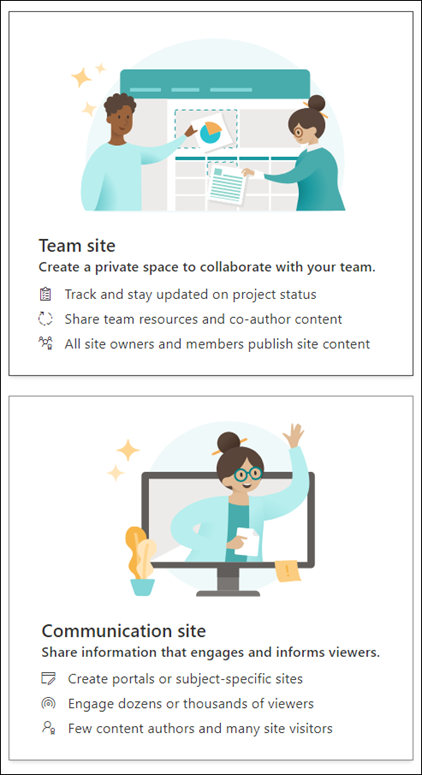
SharePoint pages are a tool for collaboration that is mainly used to provide content to end users. They are responsible for displaying site content stored on each site. Moreover, there is no limit to how many pages a user can add to a site.
Here’s an example of how your site can store pages in SharePoint. Your organization must have multiple sites, and each SharePoint site has its own pages. The library comes with folders where pages can be stored and organized.

1: Look into the site where you have your page.
Check on the top right or left navigation and click on Pages (if you don’t find your page, go to the setting, and click on site content).
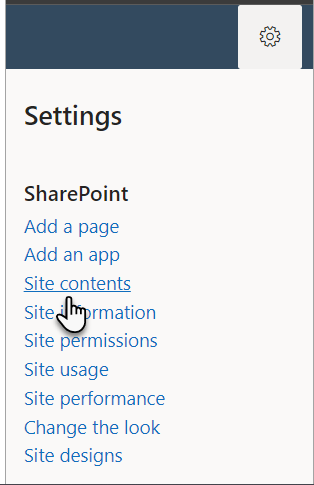
2: Next, click ‘Site Pages’ and look for your page name. If not, try the alternative way by using a filter or sort option to find your page.
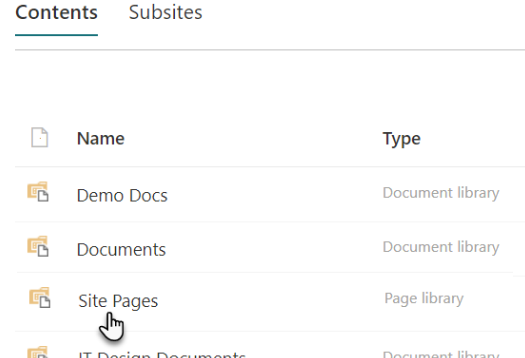
Navigation Page: It offers structure and a well-organized way to navigate through SharePoint sites, including the home page, search page, and other navigation menus.
Content Page: It is mainly used to display data, including news, list, documents, and more.
Web parts work as building blocks that allow admins to create dynamic pages on the SharePoint site. One of the best-customized solutions for SharePoint is web parts. One can make a customized web part in SharePoint and add SharePoint pages to display specific content based on business requirements.
News feeds, document libraries, calendars, custom forms, etc., are a few examples of web parts. Users can configure it and add customization to web parts by displaying the relevant information with external data sources.
Click on the new post/page -> click on the ‘+’ sign and insert content. Select the web part you want to add, like Text, Image, File Viewer, Link, embedded, and more. After choosing the web parts, click on Publish. Yeah! Your web part is created and published.
Both OneDrive and SharePoint provide cloud-based storage and collaboration solutions that Microsoft offers. But the difference lies in their functionality and use cases. To effectively manage and configure their services, the IT admins must understand the main difference and how to set up and handle OneDrive and SharePoint.
Talking about OneDrive, it’s mainly designed for individuals looking to store and share files in their personal clouds. While SharePoint works as a platform to create team sites and portals based on the industry to collaborate within their organization.
Let’s say,
To configure the OneDrive setting, users must turn on or off features, including versioning or carrying out external sharing. To set up site collection and permissions in SharePoint, users must ensure secure collaboration among their team members.
Intranet and Collaboration Portals
Organizations can unify their cloud-based SharePoint along with adding Microsoft 365 to provide employees with a fantastic experience to grow globally. By using SharePoint Intranet, businesses can drive efficiency by sharing common resources. Get easily personalized and targeted news on the web and SharePoint mobile apps.
Enterprise Content and Records Management
Businesses can easily find, organize, and maintain content by providing an excellent customer experience for end users. By using formal record management, ensure a high amount of audit, compliance, and various regulatory requirements.
Business Process Automation
Workflows, forms, and notifications come with business process automation. At the same time, businesses can get automation to resolve repetitive tasks and accurately do the job. Moreover, reduce the process error and optime the task simultaneously. You can connect with the best SharePoint consulting services team to make the right decision.
Content Migration to SharePoint
Choose the best SharePoint migration services to move your content to SharePoint without interruption quickly. Additionally, select the SharePoint Partner company who have excellent experience in migrating the data with any loss of the data. Make sure you choose the best SharePoint environment based on your business needs.
There are a lot of people who are confused between SharePoint online and on-premises. They are similar and share standard functionality but are different products deployed differently. To help you, SharePoint Online is a cloud-based environment hosted by Microsoft and does not require you to purchase or maintain the hardware. Therefore, there’s no maintenance cost in using SharePoint Online.
While SharePoint On-premises is mainly referred to as SharePoint Server and can be locally hosted by companies. This means your company is responsible for server architecture and resources. It does require maintenance and installation for updates, which could make it expensive.
There’s a SharePoint migration tool offered by Microsoft and used by companies to move from SharePoint On-Premises to SharePoint Online. Moreover, the tool has seamless features to move your document libraries from local to online drive. Also, note that before initiating your migration, it’s necessary to check your system requirements and behavior. Choose the best SharePoint migration consulting company to properly guide you in improving collaboration and boosting your organization’s productivity. Few of the benefits you get after migration include,
SharePoint has existed around us since 2001, and today, it has grown to over 200 million users within 250,000 organizations based on TechTarget research. Since 2001, SharePoint has had nine versions, and SharePoint 2010 is the first version that is enterprise based and released in the year 2010. Later, in 2012, SharePoint 2013 version was released to have a collaborative platform and offer a simplified user experience.
In later versions, a few architecture changes were made to SharePoint Server by adding the same code in SharePoint Online; SharePoint Server 2016 was released. Finally, the latest version, SharePoint 2019, adds more cloud-based functionality to the SharePoint server and hybrid architecture.
If you want to build something unique on SharePoint, atQor, a Microsoft Solution Partner company, has much to offer you. Connect to create your own custom intranet and allow us to do the rest.