January 27, 2022 | Digital Marketing, Power Apps
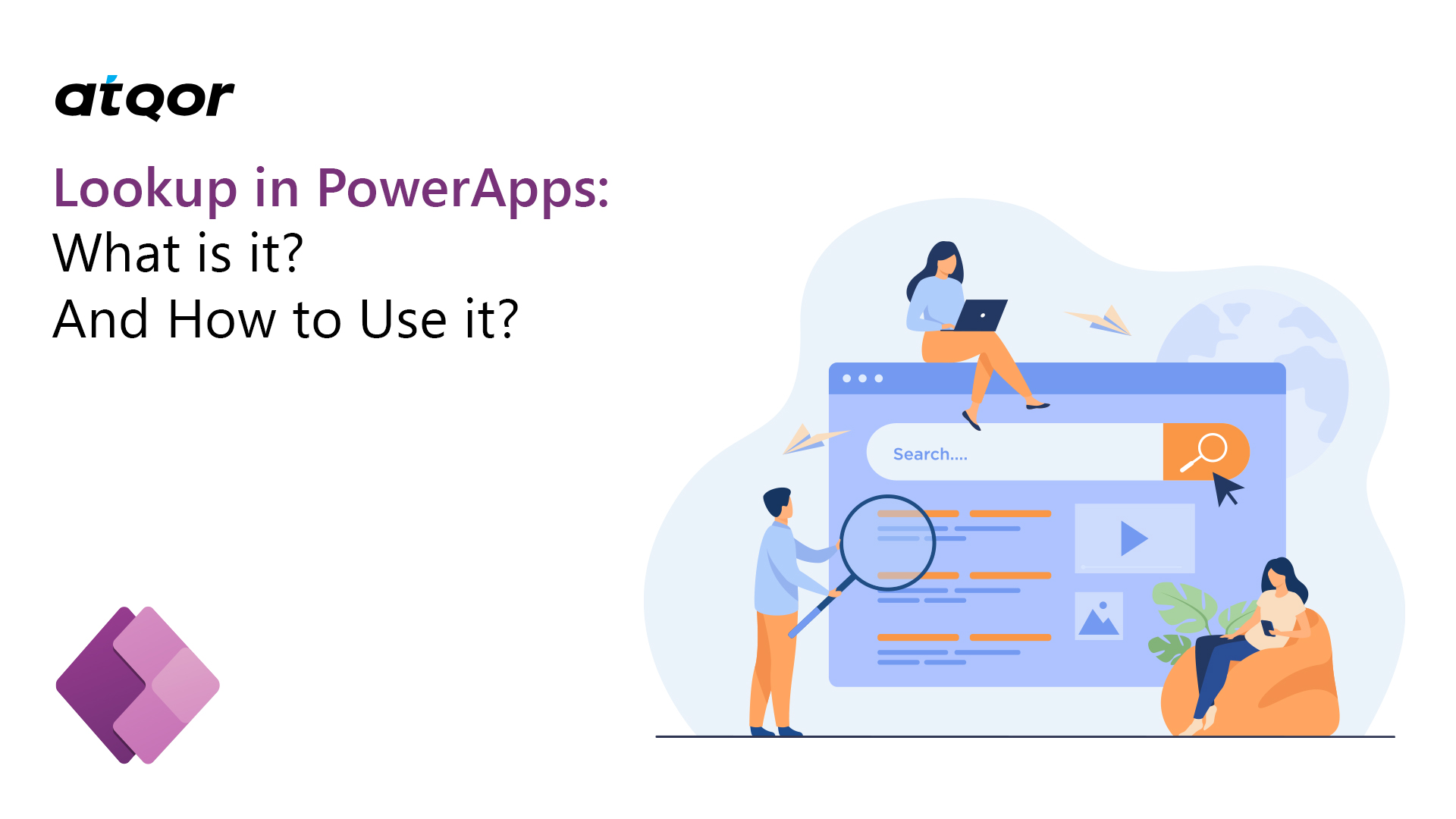
Do you know the fundamentals of PowerApps? No! Don’t worry! PowerApps is one data platform that provides an environment for businesses that promote rapid development for your business requirements. Let us talk about an overview of PowerApps first.
Also, the PowerApps portal will allow you to build unique and custom business apps that clarify your business target. PowerApps connects your collected data with a platform like Microsoft Dataverse or any online data source such as SharePoint, M365, Microsoft D365, etc.
Managing a massive amount of organizational data was challenging and complex for ages. With the technology development, collecting data is becomes effortless and precise.
But not anymore! Microsoft PowerApps has launched a lookup feature that manages an organization’s massive data and helps business users to select raw from the data tables. Let’s understand more about Lookup in PowerApps.
Lookup is one of the beneficial features of Microsoft-provided PowerApps. The lookup function in PowerApps is designed to support organizational users selecting rows from a separate data table.
Data in the sense of the name, address, number, email address, anything; additionally, users can resolve the generated search queries and provide them data accordingly.
If there is no relevant data related user’s search query, the power apps lookup function shows a message like, this data is not available. Do you know the best thing? The best thing is When this lookup feature is selected, it shows the most recent and favorite search rows.
Setting the default in the PowerApps Lookup filter is an easy-going task; let me define it for PowerApps users by step-by-step:
Generate new PowerApps by picking “Phone Layout”.
Select a particular database and then click “connect,” which is shown right side below the corner.
Now user can see three different screens on the page; detail screen, browse screen, and edit screen.
Tap on a “Browser screen” then the user can see the catalog of changes.
The users can easily view an account’s GUID (Globally Unique Identifier) function.
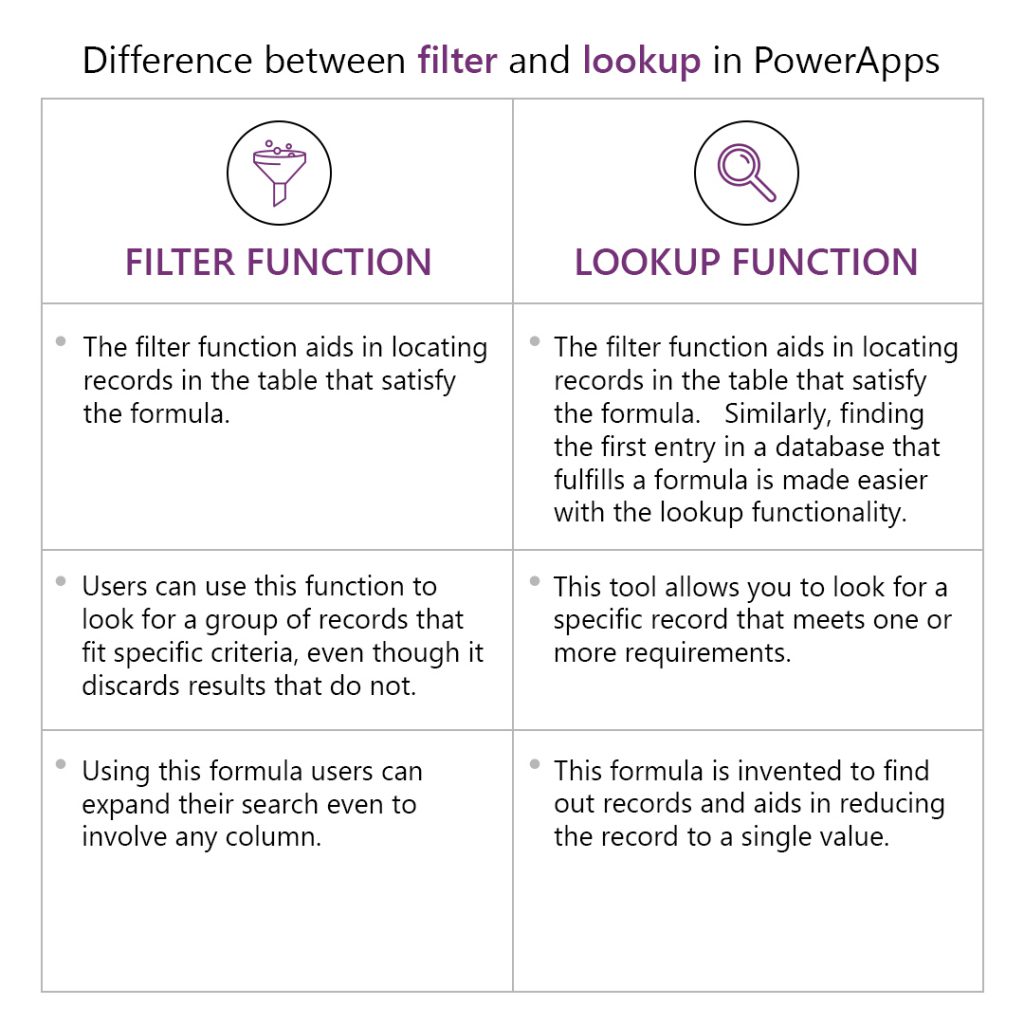
After looking at all the points related filter lookup in PowerApps, you can conclude how important this function is for the organizational process. At the end of this whole discussion hope you’ll get all the answers related to your queries, and this will help you get a better idea of how to use it for the benefit of the organization.
For a better and clear idea about the PowerApps and more functions of PowerApps, you can connect with Power Apps Development Company like atQor. Here, we provide end-to-end support to our clients and have been a trustworthy Microsoft service provider for many years.
Get the right and ideal PowerApps per your business desire and bring your organization to another level today!